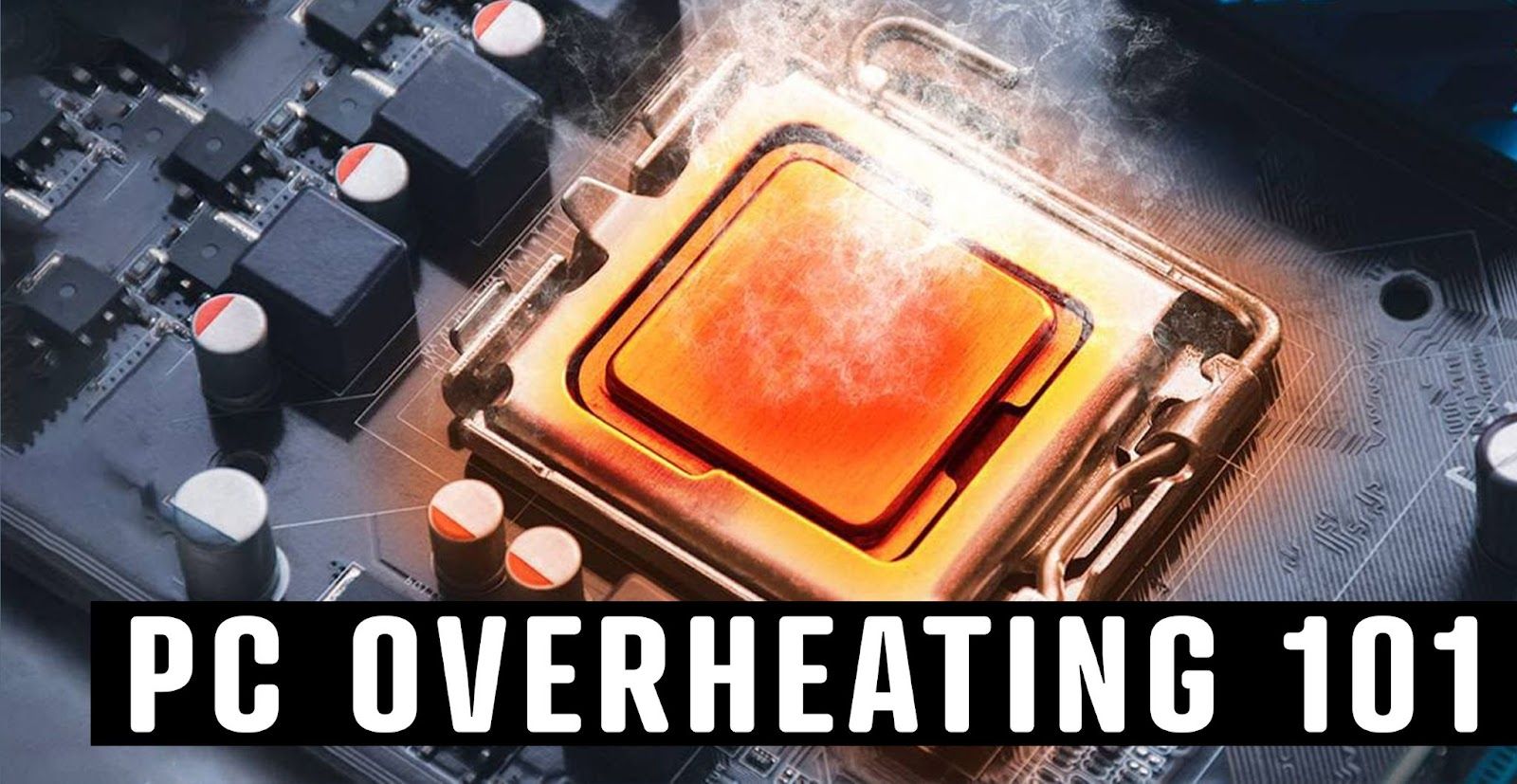
Overheating PC
In the 21st Century, most adults' workday consists of at least half their day working at a computer, if not the majority of it. The use of computers in the workplace has become a necessity. When your computer starts acting up, it's not fun, and your productivity decreases as you spend time trying to figure out what's wrong. From internet connectivity issues to software problems to overheating PC’s, the list of things that can potentially plague your computer are endless. The fear of your computer completely going “kaput” and leaving you frustrated trying to replace it or trying to get it fixed. Or even worse, trying to access all the lost files from the hard drive is something every PC user dreads. There are a few simple fixes though, to try to help prevent simple PC issues that can lead to issues. One of the most common is preventing overheating. Working long hours leads to your computer getting overheated and if you do not have fans in the case or other essentials, this continuous heating may lead to damage to your system and ruin its workability. To avoid that dreaded buzz of your PC overheating and crashing, it is better to be prepared and take precautionary measures so that you can increase the life expectancy of your PC and keep it working properly.
What’s Wrong with my PC? Is it Overheating?

Photo by Polina Zimmerman
Is your PC acting differently? Have you been unable to diagnose the issue? Being able to tell the difference between if your PC simply is overheating or something more sinister is the first step. Sometimes it is easy to diagnose overheating in your PC. If it feels hotter than normal to the touch, it certainly is overheating. Another sign in some PC’s is the sound of the internal fans working in overdrive. Most people are familiar with this sound. Another sign is frequent computer crashes or slow performance. If your PC becomes sluggish or crashes with high intensity usage such as gaming or photo editing, the issue is likely overheating. However, all these symptoms can be caused by other issues, so it's a good idea to verify that overheating is the cause of your worry by checking the temperature inside your PC. Keep an eye out for temperatures over 70 degrees Celsius. If you see an increase in temperatures coincide with problems, then overheating is probably the issue.
Ways to prevent overheating?

Photo by K S
Your computer is your trusty sidekick, between being your work buddy to your personal assistant; ready to help you pay bills, research that next recipe you’ve been wanting to try, book a hair appointment, and answer emails. It’s safe to say that your PC is an integral part of your day. So, you obviously want to do your best to keep it running and working properly. So, you’ve figured out that your PC is overheating, but what next? How can you stop or prevent it from happening? There's a few tricks you can try to alleviate the heat.
Improve Airflow for Your PC

Photo by Josh Sorenson
Your PC shouldn’t be your choice for keeping you warm on a cold December night. If your computer is doubling as a heating pad, it might be time to take a closer look. Even if the fans are working perfectly, your computer's core system can still overheat without a steady supply of cool air circulating. Air flow is one of the most common cooling systems to cool down your computer. All your computer components rely on your case being able to draw in cooler air from the outside and expel hot air that builds up in the case. How the airflow works in your PC really depends on its design. To help ensure the vents stay unobstructed, place your PC on a flat, hard surface, and make sure it’s free from obstacles on all sides. Don’t try to DIY and improve ventilation by removing panels from your computer’s casing, as this can change the internal pressure, making it even harder for the internal fans to keep sufficient airflow. It will also allow dust and other junk to build up inside your machine, which will only make things worse. One of the best options to ensure your PC has adequate air flow is mounting your computer. SPX Labs recently switched from an older Oeveo mount to one of our newer models, The 242. His main reason for doing so was being able to control the heat of his Mac Mini when sitting in his under desk mount. He put it through some stress tests and was very pleased with how well it cooled after the change.
Wall-mounting your PC will significantly improve its airflow and cooling capabilities. Since one side isn't pressed to the ground, your PC's fans are able to run much more efficiently and cool its crucial components. One of the best options for a quality PC mount is HERE. Oeveo provides many different high quality PC and monitor mounts to keep your computer safe and lasting as long as possible. Mounting your PC helps more than just airflow, it keeps it safe from accidental spills, makes it easier to clean, provides more desk or floor space (depending on the placement of your PC) but also provides an organized and modern look to your office or gaming space.
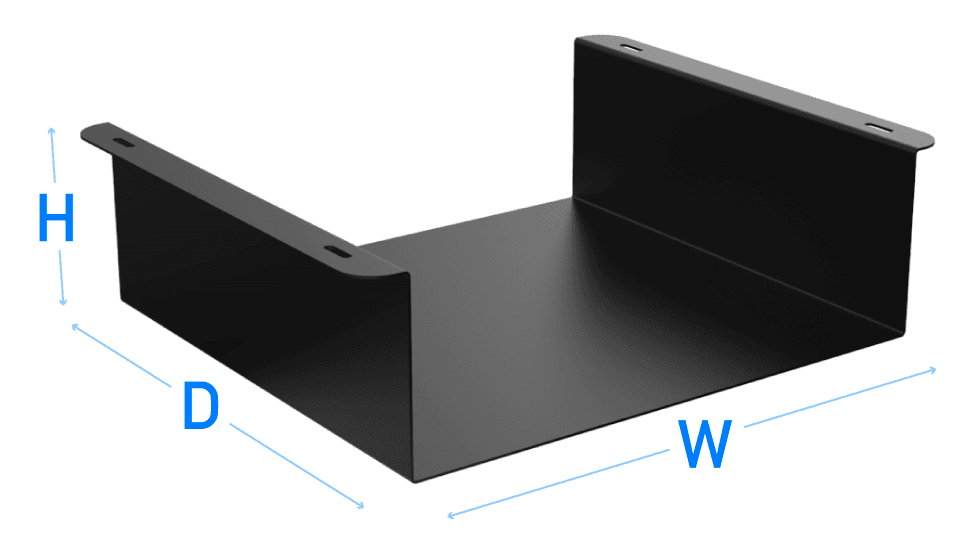
Oeveo PC Under Desk Mount Sizes
*Your CPU will be horizontal if using an Under Mount. Keep this in mind when measuring out your CPU for this application.
Adjust your computer's internal settings
We know you have millions of things happening at once in your life, and the same goes for your PC! Checking emails, downloading photos, all while running background software and browsing the internet. If your machine seems overburdened by simple everyday use, such as checking emails and browsing the internet, try recalibrating your PC’s settings to lighten the load and reduce overheating. Using power saving mode is a good place to start, but you can also fine-tune other settings such as screen brightness and resolution to find the right balance between performance and efficiency. Making sure you have only a few applications running at a time is also helpful in ensuring that your PC isn't overworking and overheating. Another thing to keep in mind is what your PC was designed for and what you are using it for. Are you a big gamer? Are you needing to work on intricate graphic design? Maybe you're a photographer editing pictures? Or maybe just someone who found a new game you've been intently playing from sundown to sunset. Regardless, making sure you know the capabilities of your PC is important. Many PC’s were only designed for simple daily use, not programs that require fast and constant processing. Your PC may be perfectly fine once you stop running the overloading software and be good to go.
Conclusion
Like any appliance, if you take care of your computer, especially the daily upkeep and maintenance, then it will continue to work well and increase its life. Proper care of your system and preventing it from getting heated intensely should prolong the lifespan and workability of your PC.